Animoto Review
Update!
Animoto has added a ton of new themes and the UI has received a major upgrade! I just came back after being gone one year and made a new Burning Man video. I’ll put it below!
Try Animoto for Free
You can read my review below, or go see how easy Animoto is for yourself. You can sign up and try it out for free… in just a few minutes, you’ll get a good feel for it!
Or Get Two Months Free
Use the code STUCKINCUSTOMS to get 2 months free on the year deal with a Animoto Pro account! Thanks to the team for sending that along to our readers… enjoy!
Try Anmimoto for FREE and SAVE 20% on a new account!
Animoto Review
Animoto is awesome. Here are some videos I made with it. Life is short. If I didn’t think it was awesome, I would not have used it!
Animoto Sample Videos
Here are a few below I have created using Animoto! I’ll start with one I made from my Burning Man videos. The coolest thing is how it automagically times the video with the music you choose. Watch full screen and turn up the volume!!
Like that Music?
By the way, here is a good story. The music was made by Antonis Karalis, a fan from Greece. He did the instruments and voice himself — nice eh? You can support him by buying that song on iTunes!
Benefits of Animoto
- Easy to use and fairly idiot-proof
- Make something that looks professional even if you are a rookie, hack, miscreant, or all three
- The video is online immediately and very easy for you to embed into your website, blog, and the like
- Looking to deliver an “added feature” to your clients, this is something that is easy and has an amazing “wow” factor
Reasons Not to Use Animoto
- Do you already have a Mac and iPhoto + iMovie? If so, you can create very similar effects with these programs… However, these are a little harder to use and don’t have some of the “themes” that Animoto offers
- You only have a few photos or very little “source” material. Animoto can’t help you with that
- Cost – if you are on a super-tight budget, then the “free” parts of Animoto might not have enough power for you
More about Animoto
Animoto can also import your photos from Flickr, SmugMug, and more. I found this a bit problematic, since it does not seem to work if you have more than 300 photos in a library. I had to export them all from my local iPhoto library and then upload.
I noticed that the default version was low-res, even though I am a pro member. At the end, I clicked a button to make it high-quality. I then had a much better version. Although, it was still confusing to me as to what resolution photo to upload. I looked at the FAQ, and it said 1024 pixels wide/tall should be good — although that seems low for a high-quality video. I went ahead and uploaded a 1500-wide version of each photo, and it seems pretty good.
The first theme I used had sort of a faded “bokeh” version of my photo in the background. This looked cool in motion, but when you do a freeze-frame, that bit is a bit blocky and didn’t look so great. I doubt anyone really notices this, however.
I like how, when creating the video, I can “highlight” certain photos so they stay up twice as long. You may see this in the video above.
Still Experimenting
I’ll keep making more and more videos with this…because it is fun! Also, I’m testing the following things:
- Different themes – right now most of them feel like the opening to Oprah or a daytime soap. I want more!
- Can I export automatically to my YouTube and Vimeo accounts?
- Timing with the music is pretty good and automatic. Sometimes I want more control, but I don’t really have any suggestions
- When I put portrait-photos up, sometimes it doesn’t look so great. Maybe it would be nice if I could do more of a zoom-in with those… but perhaps I can get to that with other themes.
Any questions about the nature of these reviews? Visit my Ethics Statement. It’s all quite simple!